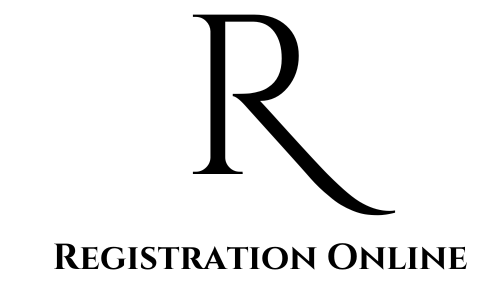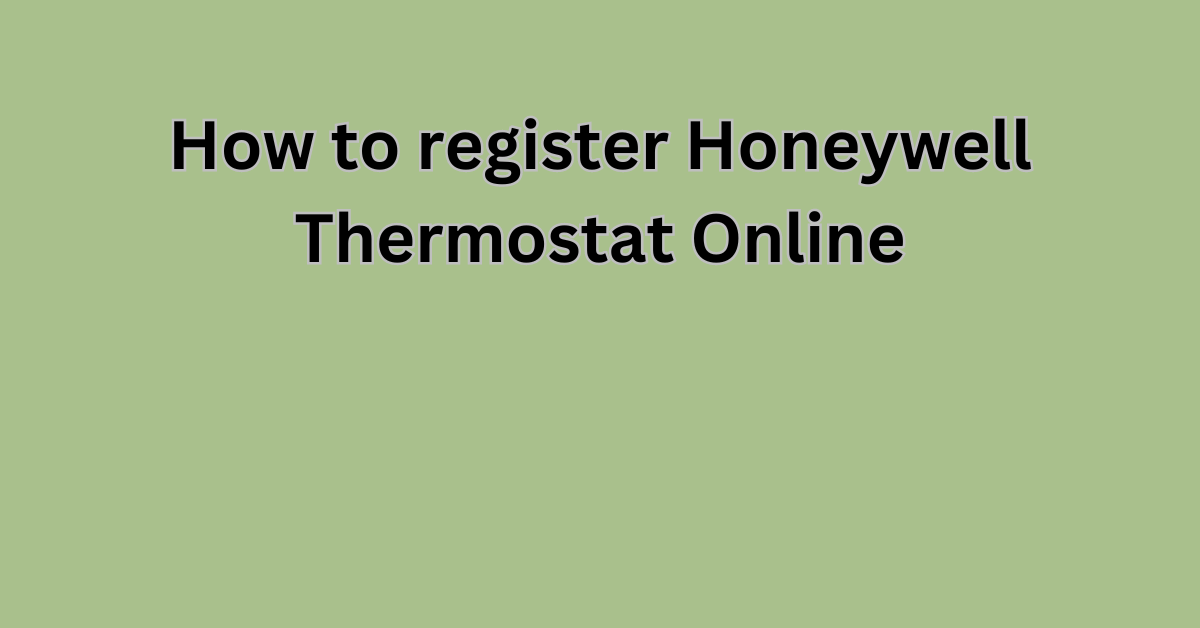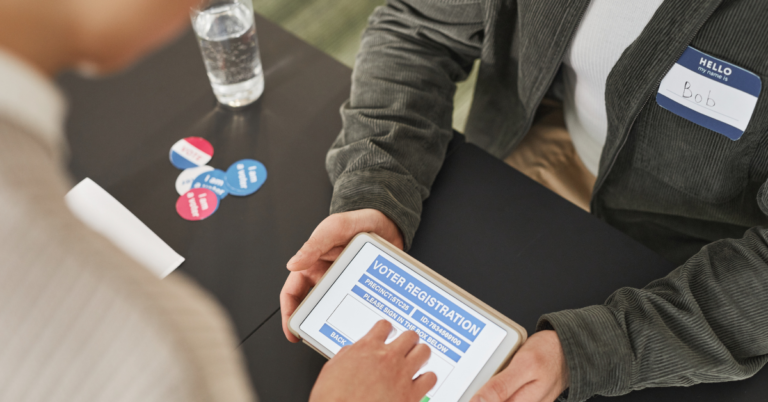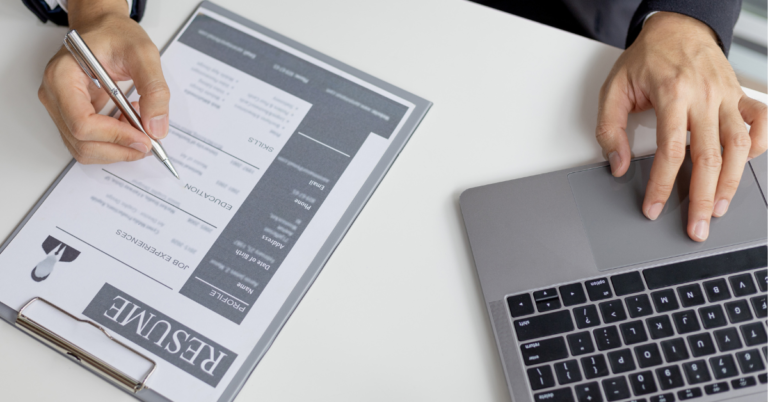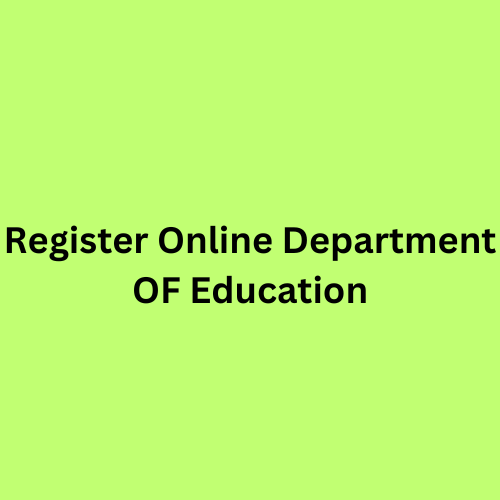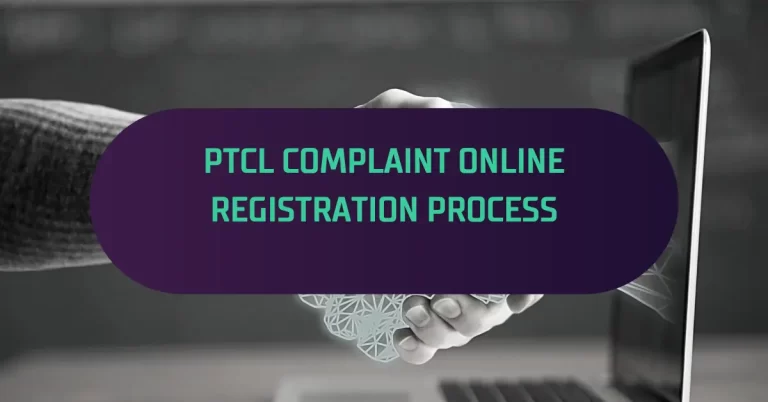How To Register Honeywell thermostat online A Step by Step Guide
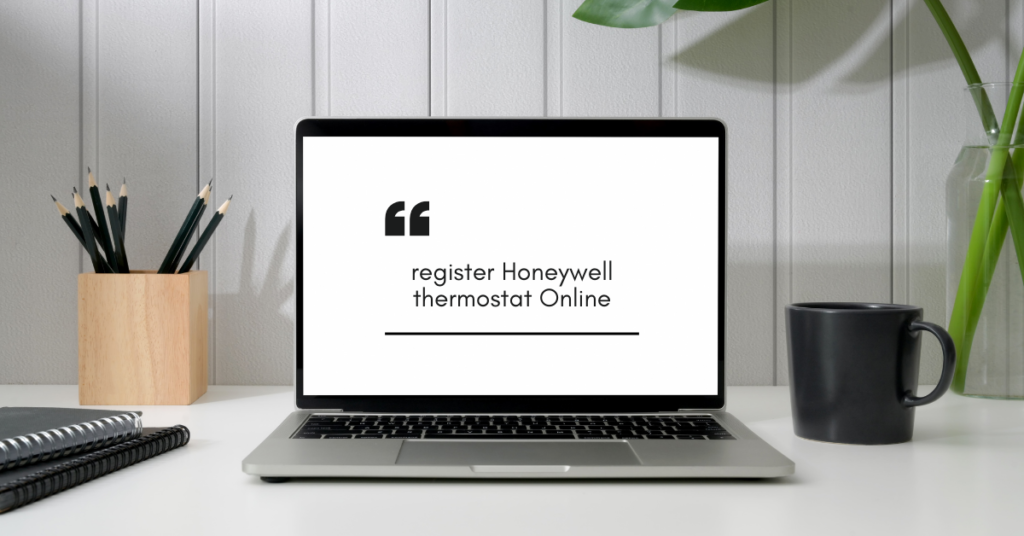
Honeywell has been a trusted name in home comfort and automation for decades. Their thermostats are known for their reliability, innovation, and user-friendly design. Whether you have a basic programmable model or a sophisticated smart thermostat, Honeywell products help you maintain the perfect temperature in your home while optimizing energy efficiency. With features like remote control, learning capabilities, and integration with other smart home devices, Honeywell thermostats offer unparalleled convenience and control.
Importance of Activating Your Thermostat
Registering your Honeywell thermostat is an important step that many users overlook. However, taking a few minutes to complete this process can offer significant benefits:
- Warranty Protection: Registration ensures that your thermostat is covered under Honeywell’s warranty policy. In the event of a malfunction or defect, having your product registered makes it easier to claim warranty services.
- Software Updates: By registering your device, you gain access to the latest firmware and software updates. These updates can improve performance, add new features, and enhance security.
- Enhanced Customer Support: Registered users often receive priority support and personalized service. This can be particularly helpful if you encounter any issues or need technical assistance.
- Product Recalls and Safety Notices: In the rare event of a product recall or safety notice, registered users are promptly informed, ensuring their safety and the proper functioning of their thermostat.
Overview of the Registry Process
The process of registering your Honeywell thermostat online is straightforward and user-friendly. Here’s a quick overview of the steps involved:
- Gather Necessary Information: Before you begin, make sure you have all the required information at hand. This includes the model number, serial number, and purchase date of your thermostat. These details are usually found on the thermostat itself or in the original packaging.
- Create or Log In to Your Honeywell Account: If you don’t already have a Honeywell account, you’ll need to create one. This involves providing some basic personal information and setting up a password. If you already have an account, simply log in.
- Access the Registration Page: Navigate to the Honeywell website and find the thermostat registration section. This is typically located in the support or warranty section of the site.
- Enter Your Thermostat Details: Fill out the registration form with the required information about your thermostat. Double-check for accuracy to avoid any issues.
- Complete the Registration: Once you’ve entered all the information, submit the form. You should receive a confirmation message and possibly a verification email to confirm your registration.
Steps Of How To Register Honeywell Thermostat Online
By following these simple steps, you can ensure your Honeywell thermostat is registered and take full advantage of the benefits offered by Honeywell.
Step 1: Gather Necessary Details
Before you can register your Honeywell thermostat online, it’s essential to gather all the necessary information. Having these details on hand will make the registration process smooth and efficient. Here’s what you need and where to find it:
List of Required Information
- Model Number: This identifies the specific model of your Honeywell thermostat. It is crucial for warranty and support purposes.
- Serial Number: A unique identifier for your thermostat, the serial number helps track your specific unit.
- Purchase Date: The date you bought the thermostat. This is important for warranty validation.
- Retailer Information: The name of the store or website where you purchased the thermostat, if required.
Where to Find These Details
Model Number:
- Thermostat Body: The model number is often printed on the front of the thermostat or on a label on the back or side of the unit.
- User Manual: It is usually listed in the user manual or installation guide that came with your thermostat.
- Packaging: You can also find the model number on the original box or packaging of the thermostat.
Serial Number:
- Thermostat Body: Like the model number, the serial number is typically located on a label on the back, side, or inside the battery compartment of the thermostat.
- User Manual: It might also be listed in the documentation provided with the thermostat.
- Packaging: Check the original packaging for a label or sticker containing the serial number.
Purchase Date:
- Receipt: The easiest way to find the purchase date is by referring to the receipt or invoice you received at the time of purchase.
- Email Confirmation: If you bought the thermostat online, the purchase date should be included in the order confirmation email.
- Retailer Account: Check your purchase history on the retailer’s website if you have an account.
Retailer Information:
- Receipt or Invoice: The name of the retailer will be listed on your purchase receipt or invoice.
- Email Confirmation: If purchased online, the retailer’s name will be included in the order confirmation email.
- Retailer Account: The retailer’s name will also be shown in your purchase history if you bought it from an online store.
Having all this information readily available will make the registration process seamless. It ensures that you can quickly and accurately fill out the registration form, helping you to benefit from all the features and services Honeywell offers for their registered products.
Step 2: Create or Log In to Your Honeywell Account
To register your Honeywell thermostat, you’ll need to have a Honeywell account. If you don’t have one, you’ll need to create it first. Here’s how to do it:
Visit the Honeywell Website
- Open Your Web Browser: Start by opening your preferred web browser (e.g., Chrome, Firefox, Safari).
- Go to the Honeywell Home Website: Type in the URL for Honeywell Home (home.honeywell.com) in the address bar and press Enter.
- Navigate to the Login/Account Section: Look for a link or button that says “Sign In” or “My Account.” This is usually located in the upper-right corner of the homepage.
Instructions for generate a New Account
- Click on “Create Account” or “Register”: If you don’t have an account, find and click on the option to create a new account. This might be labeled as “Register,” “Create Account,” or similar.
- Fill in Your Personal Information: You will be prompted to enter some personal details such as:
- First and Last Name: Your full name.
- Email Address: A valid email address that you frequently use.
- Password: Choose a strong password that you can remember. Make sure it meets any specified criteria (e.g., minimum length, use of special characters).
- Confirm Password: Re-enter the password to confirm it.
- Agree to Terms and Conditions: Read through the terms and conditions, privacy policy, or any other relevant documents. Check the box indicating you agree to these terms.
- Complete the CAPTCHA: If there’s a CAPTCHA or any other verification process, complete it to prove you’re not a robot.
- Click “Create Account” or “Register”: Once all fields are filled out and verified, click the button to create your account.
- Email Verification: You might receive an email asking you to verify your account. Check your inbox for this email and follow the instructions provided.
Register In to an Existing Account
- Click on “Sign In” or “Log In”: On the Honeywell Home website, click the button or link to sign in.
- Enter Your Email and Password: In the login form, enter the email address and password associated with your Honeywell account.
- Click “Sign In” or “Log In”: After entering your credentials, click the button to log in.
- Forgot Password: If you can’t remember your password, look for a “Forgot Password” link. Click it and follow the instructions to reset your password.
Troubleshooting Login Issues
- Check Your Credentials: Ensure that you’re entering the correct email address and password.
- Clear Browser Cache: Sometimes, clearing your browser’s cache and cookies can resolve login issues.
- Browser Compatibility: Ensure you’re using a compatible and up-to-date web browser.
- Contact Support: If you’re still having trouble, contact Honeywell support for assistance.
Creating or logging in to your Honeywell account is a simple yet crucial step in the process of registering your thermostat. Once you’re logged in, you can proceed to the next step of entering your thermostat details.
Step 3: Access the Registration Page
Once you have your Honeywell account set up or logged in, the next step is to navigate to the registration page for your thermostat. This section will guide you through the process.
Navigate to the Thermostat Registration Section on the Honeywell Website
- Start from the Homepage: After logging into your account, you’ll typically start from the Honeywell Home website’s homepage.
- Locate the Support Section: Look for a link or menu item labeled “Support” or “Customer Support.” This is usually found at the top or bottom of the page.
- Find Product Registration: Within the support section, search for a link that says “Product Registration,” “Register Your Product,” or something similar. This is where you’ll be able to register your thermostat.
- Select Thermostat Registration: If there are multiple product categories, choose the one that corresponds to thermostats or home comfort products.
Direct Link to the Registration Page (if applicable)
To save time, you can often access the registration page directly if you have the URL. Here is a typical way to find the direct link:
- Use a Search Engine: If you’re having trouble finding the registration section on the Honeywell website, you can use a search engine. Search for “Honeywell thermostat registration page.”
- Official Honeywell URL: Once you find the appropriate link, ensure it leads to the official Honeywell website. Here is an example of what the link might look like:
https://www.honeywellhome.com/en/support/product-registration - Bookmark the Page: If you find the registration page, it’s a good idea to bookmark it for future reference.
Example Walkthrough
- Go to the Homepage: Visit
home.honeywell.comorwww.honeywellhome.com. - Navigate to Support: Click on the “Support” menu item.
- Select Product Registration: In the support section, find and click on “Product Registration.”
- Choose Thermostats: If needed, select the category for thermostats.
- Fill Out the Registration Form: Once on the registration page, you’ll be prompted to enter your thermostat details.
Tips for Finding the registration Page
- Use the Website’s Search Function: If available, use the search bar on the Honeywell website and type in “thermostat registration.”
- Check the User Manual: Sometimes the registration link is provided in the user manual or installation guide that comes with your thermostat.
- Customer Support: If you’re still having difficulty, contact Honeywell customer support for guidance on accessing the registration page.
Accessing the registration page is a critical step in ensuring that your Honeywell thermostat is properly registered. Once you’re on the right page, you can proceed to enter your thermostat details and complete the registration process.
Step 4: Enter Your Cooling System Details
Now that you have accessed the registration page, it’s time to enter the necessary details about your Honeywell thermostat. This section will guide you through the step-by-step process to ensure accuracy and completeness.
Step-by-Step Guide on Entering the Required Information
- Access the Registration Form:
- Once you are on the registration page, you will see a form that needs to be filled out with your thermostat details.
- Enter the Model Number:
- Locate the field labeled “Model Number.”
- Carefully type in the model number of your thermostat. This can usually be found on the thermostat itself, the user manual, or the original packaging.
- Double-check for any typos or incorrect characters.
- Enter the Serial Number:
- Find the field labeled “Serial Number.”
- Enter the serial number exactly as it appears on your thermostat or its packaging. This number is unique to your unit and is essential for registration.
- Verify the serial number to ensure it is entered correctly.
- Enter the Purchase Date:
- Look for a field labeled “Purchase Date.”
- Use the calendar tool or manually enter the date you purchased the thermostat. This date can be found on your purchase receipt or invoice.
- Ensure the date format matches the required format (e.g., MM/DD/YYYY).
- Enter the Retailer Information (if needed):
- Some registration forms may ask for the name of the retailer where you purchased your thermostat.
- Enter the retailer’s name as it appears on your receipt or invoice.
- This information helps in tracking and validating your purchase.
- Review and Confirm the Information:
- Before submitting the form, review all the entered information.
- Ensure that the model number, serial number, purchase date, and retailer information are accurate and correctly filled in.
Tips for Ensuring Accuracy
- Double-Check Your Entries: Carefully review each field for typos or errors. Incorrect information can delay or invalidate your registration.
- Use Original Documents: Refer to your thermostat’s user manual, packaging, and purchase receipt to get the most accurate information.
- Keep Copies: Take screenshots or write down the information you enter. This can be helpful for reference or in case you need to re-enter the details.
- Utilize Autofill: If your browser offers autofill options, use them to save time, but ensure the autofill information is correct.
- Contact Support if Needed: If you are unsure about any details or encounter issues, contact Honeywell customer support for assistance.
Step 5: Complete the Registration
After entering all the necessary details about your Honeywell thermostat, the final step is to complete the registration process. This involves reviewing your information, submitting the form, and confirming your registration. Here’s how to do it:
Review the Entered Information
- Carefully Check All Fields:
- Go through each field on the registration form and make sure the information you have entered is correct.
- Double-check the model number, serial number, purchase date, and retailer information for any typos or errors.
- Ensure Accuracy:
- Compare the details with the information found on your thermostat, user manual, packaging, or purchase receipt.
- Make any necessary corrections before proceeding to the next step.
Submit the Registration Form
- Locate the Submit Button:
- Once you have verified that all the information is accurate, find the “Submit,” “Register,” or similar button at the bottom of the registration form.
- Click the Submit Button:
- Click on the button to submit your registration form.
- Wait for the submission to process. This may take a few moments depending on your internet connection.
Confirmation Message and Email Verification
- Confirmation Message:
- After submitting the form, you should see a confirmation message on the screen. This message indicates that your registration has been successfully received.
- The message may include a reference number or additional instructions.
- Email Verification:
- Check your email inbox for a verification email from Honeywell.
- This email will typically contain a confirmation of your registration and may require you to verify your email address by clicking on a link.
- Follow the instructions in the email to complete the verification process.
- Save Confirmation Details:
- Keep a copy of the confirmation message and the verification email for your records.
- If you receive a reference number, write it down or take a screenshot for future reference.
- Check for Follow-Up Emails:
- Honeywell may send additional emails with information about your warranty, product updates, and support services.
- Ensure these emails are not going to your spam or junk folder.
Troubleshooting Common Issues
- No Confirmation Message: If you do not see a confirmation message after submitting the form, refresh the page or try submitting again.
- No Verification Email: If you do not receive a verification email within a few minutes, check your spam or junk folder. If it’s not there, contact Honeywell customer support for assistance.
- Email Link Issues: If the verification link in the email does not work, try copying and pasting the URL into your web browser. If you still encounter issues, contact support.
Completing the registration process ensures that your Honeywell thermostat is officially registered. This final step is crucial for activating your warranty, receiving software updates, and accessing customer support services.
Troubleshooting Common Issues

Despite the straightforward process, you might encounter some issues while registering your Honeywell thermostat. This section provides solutions for common problems, how to contact Honeywell support for assistance, and answers to frequently asked questions about thermostat registration.
What to Do If You Encounter an Error
- Error Messages:
- Check for Specific Instructions: If you receive an error message, read it carefully. It may provide specific instructions or highlight the field that needs correction.
- Correct the Information: Ensure all the information entered is accurate. Common errors include typos in the model number or serial number, incorrect date formats, or missing mandatory fields.
- Page Refresh or Re-login:
- Refresh the Page: Sometimes, refreshing the page can resolve temporary issues. Save your information before refreshing to avoid losing any data.
- Log Out and Log In Again: Logging out of your Honeywell account and logging back in can also help reset the session and clear temporary glitches.
- Browser Compatibility:
- Update Your Browser: Make sure your web browser is up to date. Outdated browsers may cause compatibility issues.
- Try a Different Browser: If the issue persists, try using a different web browser (e.g., Chrome, Firefox, Safari) to complete the registration.
- Clear Cache and Cookies:
- Clear Browser Cache and Cookies: Sometimes, cached data can interfere with the registration process. Clear your browser’s cache and cookies and try again.
Contacting Honeywell Support for Assistance

- Visit the Honeywell Support Page:
- Navigate to Support: Go to the Honeywell Home website and find the “Support” section.
- Select Contact Options: Look for contact options such as phone numbers, email addresses, or live chat support.
- Phone Support:
- Call Customer Service: Find the customer service phone number on the support page and call for assistance. Be prepared to provide details about your thermostat and the issue you’re encountering.
- Email Support:
- Send an Email: Use the provided email address to send a detailed description of your issue. Include screenshots if possible to help explain the problem.
- Live Chat:
- Use Live Chat: Many support pages offer a live chat feature for immediate assistance. This can be a quick way to get help with registration issues.
FAQs About Thermostat Registration
- Why should I register my thermostat?
- Registering your thermostat ensures warranty coverage, access to software updates, and enhanced customer support.
- Where can I find my thermostat’s model number and serial number?
- The model number and serial number can be found on the thermostat itself, the user manual, or the original packaging.
- What should I do if I don’t receive the verification email?
- Check your spam or junk folder. If it’s not there, try resending the verification email from the registration page or contact Honeywell support.
- Can I register my thermostat without an internet connection?
- No, you need an internet connection to access the Honeywell website and complete the online registration form.
- What if I made a mistake in my registration information?
- If you realize you made a mistake after submitting the form, contact Honeywell support to correct the information.
- Is it necessary to provide retailer information?
- While not always mandatory, providing retailer information can help with warranty claims and support services.
- How long does the registration process take?
- The registration process is quick and typically takes only a few minutes if you have all the necessary information at hand.
Benefits of Registering Your Honeywell Thermostat

Registering your Honeywell thermostat is not just a formality; it unlocks several important benefits that enhance your overall experience with the product. Here’s a detailed look at the key advantages of completing your thermostat registration:
Warranty Coverage
- Extended Protection:
- Coverage: Registering your thermostat ensures that you receive the full benefits of Honeywell’s warranty coverage. This protection includes repairs or replacements for any manufacturing defects or issues that may arise within the warranty period.
- Validation: Having your product registered helps validate your warranty in case of any claims, making the process smoother and faster.
- Claim Assistance:
- Streamlined Process: Registered products often benefit from a streamlined warranty claim process. Honeywell has your details on file, which helps expedite service requests and resolutions.
- Documentation: In case of a warranty claim, registration provides Honeywell with necessary information, reducing the need for additional documentation.
Access to Software Updates and New Features
- Firmware Updates:
- Improved Performance: Registered thermostats are eligible for firmware and software updates that can enhance performance, fix bugs, and improve the overall functionality of your device.
- New Features: Updates may include new features or enhancements that were not available at the time of purchase, ensuring your thermostat stays current with technological advancements.
- Enhanced Security:
- Patch Management: Regular updates often include security patches that protect your thermostat from potential vulnerabilities and threats, ensuring safer operation within your home network.
Customer Support and Service Enhancements
- Priority Support:
- Dedicated Assistance: Registered users often receive priority support, which means faster response times and dedicated service for troubleshooting and resolving issues.
- Personalized Help: With your registration details on file, customer support can provide more personalized assistance tailored to your specific thermostat model and situation.
- Access to Additional Resources:
- Exclusive Content: Registered users may have access to exclusive content such as advanced troubleshooting guides, instructional videos, and tips for optimizing your thermostat’s performance.
- Product Notifications: Stay informed about important updates, recalls, and maintenance tips directly related to your registered product.
- Enhanced Service Options:
- Convenience: Registration can simplify service requests and make it easier to track and manage any service appointments or repairs.
- Follow-Up: Honeywell may follow up with registered users to ensure satisfaction with their product and address any ongoing concerns.
Conclusion
Recap of the Registration Process
Registering your Honeywell thermostat is a straightforward but essential process that enhances your experience and ensures that you get the most out of your device. Here’s a quick recap of the steps involved:
- Gather Necessary Information: Collect details such as the model number, serial number, purchase date, and retailer information.
- Create or Log In to Your Honeywell Account: Set up a new account or log in to your existing Honeywell account on their website.
- Access the Registration Page: Navigate to the thermostat registration section on the Honeywell website.
- Enter Your Thermostat Details: Fill out the registration form with the required information accurately.
- Complete the Registration: Review your details, submit the form, and confirm your registration via a confirmation message and email verification.
By following these steps, you ensure that your thermostat is properly registered, unlocking various benefits and ensuring that you have access to support and updates as needed.
Encouragement to Register Honeywell Thermostat Online for Optimal Performance and Support
Registering your Honeywell thermostat is a simple yet vital step in maximizing your device’s performance and support. By completing the registration:
- Ensure Warranty Protection: Safeguard your investment with full warranty coverage and easy claim processing.
- Stay Up-to-Date: Access the latest software updates and new features to keep your thermostat performing optimally.
- Receive Enhanced Support: Benefit from priority customer service and personalized assistance when needed.
Taking a few minutes to register your thermostat can make a significant difference in your overall satisfaction and peace of mind. It’s a proactive step that helps you make the most of your Honeywell product.
Invitation to Leave Comments or Ask Questions for Further Assistance
We hope this guide has made the registration process clear and straightforward. If you have any questions or encounter any issues while registering your Honeywell thermostat, please feel free to leave a comment below.
- Share Your Experience: Let us know how the registration process went for you or if you have any tips to share with other readers.
- Ask for Help: If you need further assistance or have specific questions, don’t hesitate to ask. We’re here to help and ensure you have a smooth experience.
Thank you for reading, and happy registering!
Additional Resources
To further assist you with your Honeywell thermostat and enhance your overall experience, here are some valuable resources and links:
Links to Honeywell Thermostat Support and Resources
- Honeywell Home Support Page:
- General Support: Visit Honeywell’s support page for comprehensive help on product registration, troubleshooting, and more.
- Product Registration:
- Registration Portal: Direct link to the thermostat registration page where you can complete the registration process.
- FAQs and Troubleshooting:
- FAQ Section: Find answers to frequently asked questions and solutions to common issues related to Honeywell thermostats.
- User Manuals and Guides:
- Manuals: Access user manuals and installation guides for various Honeywell thermostat models.
- Customer Support Contact:
- Contact Information: For direct assistance, use the contact options available on Honeywell’s support page.
Links to Related Blog Posts or Articles on Thermostat Usage and Maintenance
- How to Optimize Your Thermostat Settings for Energy Efficiency:
- Tips and Tricks: Learn how to adjust your thermostat settings to save energy and reduce utility bills.
- Common Thermostat Problems and How to Fix Them:
- Troubleshooting Guide: Identify and resolve common issues with your thermostat to ensure it works properly.
- Seasonal Maintenance Tips for Your Thermostat:
- Maintenance Checklist: Discover essential maintenance tips to keep your thermostat in top condition throughout the year.
- How to Set Up and Use Smart Thermostat Features:
- Feature Guide: Explore the advanced features of smart thermostats and how to set them up for maximum convenience.
- Benefits of Upgrading to a Programmable Thermostat:
- Upgrade Benefits: Understand the advantages of switching to a programmable thermostat and how it can improve your home’s comfort and efficiency.
By utilizing these resources, you can ensure that you’re well-informed and prepared to get the most out of your Honeywell thermostat. Whether you need support with registration, want to optimize your thermostat’s performance, or seek solutions to common issues, these links offer valuable information and assistance.